set SRC1=toes.png

set SRC2=AGA_1434_gms.tiff %IMG7%magick identify %SRC2%
AGA_1434_gms.tiff TIFF 4924x7378 4924x7378+0+0 16-bit sRGB 166.02MiB 0.000u 0:00.000
[Image not shown]
What are the coordinates of pixels of a given colour?
This page gives methods for finding coordinates of pixels of a given colour. The methods differ widely in speed.
If we want to find all pixels within a certain fuzz percentage of a given colour, we can pre-process with "-fuzz N% -fill COL -opaque COL" before any of these methods.
We will search in two images: a web-size image, and a larger photograph.
set SRC1=toes.png |

|
set SRC2=AGA_1434_gms.tiff %IMG7%magick identify %SRC2% |
AGA_1434_gms.tiff TIFF 4924x7378 4924x7378+0+0 16-bit sRGB 166.02MiB 0.000u 0:00.000 [Image not shown] |
We will search for these two colours:
set COL1=#EFFFCF64C3FA set COL2=#40D649304F9E
The first colour is present in the first image but not the second. The second colour is present in the second image but not the first.
We show the colours, purely for interest:
%IMG7%magick ^ -size 200x100 xc:%COL1% ^ colc_c1.png |
|
%IMG7%magick ^ -size 200x100 xc:%COL2% ^ colc_c2.png |
|
For this method, we dump the image in TXT: format, and search with a standard utility. (Microsoft findstr is similar to grep.)
We do four searches, for the two colours in the two images. We show the text output (from stderr), and the elapsed time.
%IMG7%magick ^ %SRC1% ^ txt: |findstr %COL1% 96,43: (61439,53092,50170) #EFFFCF64C3FA srgb(93.7499%,81.0132%,76.5545%) 0 00:00:01 The exact colour was found. |
%IMG7%magick ^ %SRC1% ^ txt: |findstr %COL2% 0 00:00:01 The colour was not found. |
%IMG7%magick ^ %SRC2% ^ txt: |findstr %COL1% 0 00:07:37 The colour was not found. |
%IMG7%magick ^ %SRC2% ^ txt: |findstr %COL2% 2333,3874: (16598,18736,20382) #40D649304F9E srgb(25.3269%,28.5893%,31.1009%) 2515,4022: (16598,18736,20382) #40D649304F9E srgb(25.3269%,28.5893%,31.1009%) 0 00:07:38 The exact colour was found. |
This method always finds all the pixels that match.
It processes about 25,000 pixels per second, which is okay for small images. For large images, the performance is terrible, and the method is too slow to be usable.
This creates a 1x1 image of the colour, and searches for that pixel in the image. -subimage-search is not available in magick so we have to use compare.
By using -metric RMSE -dissimilarity-threshold 1, we find the pixel that has the lowest RMSE from the required colour.
%IMG7%magick compare ^ %SRC1% ^ xc:%COL1% ^ -metric RMSE ^ -dissimilarity-threshold 1 ^ -subimage-search ^ NULL: 0 (0) @ 96,43 0 00:00:02 The exact colour was found. |
%IMG7%magick compare ^ %SRC1% ^ xc:%COL2% ^ -metric RMSE ^ -dissimilarity-threshold 1 ^ -subimage-search ^ NULL: 775.76 (0.0118373) @ 87,223 0 00:00:03 The colour was not found. |
%IMG7%magick compare ^ %SRC2% ^ xc:%COL1% ^ -metric RMSE ^ -dissimilarity-threshold 1 ^ -subimage-search ^ NULL: 3200.9 (0.0488427) @ 2623,3186 0 00:17:12 The colour was not found. |
%IMG7%magick compare ^ %SRC2% ^ xc:%COL2% ^ -metric RMSE ^ -dissimilarity-threshold 1 ^ -subimage-search ^ NULL: 0 (0) @ 2333,3874 0 00:26:02 The exact colour was found. |
The methods always returns a single coordinate, even if multiple pixels are the required colour.
This method is twice the speed of the search txt method, but still too slow to be usable for large images.
We make pixels of other colours transparent, and list the opaque colours with the sparse-color: format.
%IMG7%magick ^ %SRC1% ^ +transparent %COL1% ^ sparse-color: 96,43,srgba(93.7499%,81.0132%,76.5545%,1) 0 00:00:00 The exact colour was found. |
%IMG7%magick ^ %SRC1% ^ +transparent %COL2% ^ sparse-color: 0 00:00:00 The colour was not found. |
%IMG7%magick ^ %SRC2% ^ +transparent %COL1% ^ sparse-color: 0 00:00:04 The colour was not found. |
%IMG7%magick ^ %SRC2% ^ +transparent %COL2% ^ sparse-color: 2333,3874,srgba(25.3269%,28.5893%,31.1009%,1) 2515,4022,srgba(25.3269%,28.5893%,31.1009%,1) 0 00:00:05 The exact colour was found. |
This is substantially faster than the subimage-search method. If more than one pixel is of that colour, it returns the coordinates of all of them.
This is fast, but a faster method is available...
In this method, we find the difference between the image and a same-size image of the required colour. This difference is zero (black) where the image is the required colour, so we find the minimum value. If this minimum is zero, we have found the required colour.
%IMG7%magick ^ %SRC1% ^ ( +clone -fill %COL1% -colorize 100 ) ^ -compose Difference -composite ^ -grayscale RMS ^ -define identify:locate=minimum ^ -define identify:limit=1 ^ -identify ^ NULL: Channel minimum locations: Gray: 0 (0) 96,43 0 00:00:00 The exact colour was found. |
%IMG7%magick ^ %SRC1% ^ ( +clone -fill %COL2% -colorize 100 ) ^ -compose Difference -composite ^ -grayscale RMS ^ -define identify:locate=minimum ^ -define identify:limit=1 ^ -identify ^ NULL: Channel minimum locations: Gray: 775.76 (0.0118373) 87,223 0 00:00:00 The colour was not found. |
%IMG7%magick ^ %SRC2% ^ ( +clone -fill %COL1% -colorize 100 ) ^ -compose Difference -composite ^ -grayscale RMS ^ -define identify:locate=minimum ^ -define identify:limit=1 ^ -identify ^ NULL: Channel minimum locations: Gray: 3200.9 (0.0488427) 2623,3186 0 00:00:03 The colour was not found. |
%IMG7%magick ^ %SRC2% ^ ( +clone -fill %COL2% -colorize 100 ) ^ -compose Difference -composite ^ -grayscale RMS ^ -define identify:locate=minimum ^ -define identify:limit=1 ^ -identify ^ NULL: Channel minimum locations: Gray: 0 (0) 2333,3874 0 00:00:02 The exact colour was found. |
This is much faster than a subimage-search, more than two orders of magnitude. It has found the same answers, both for the exact match and the nearest match. The RMSE scores are slightly different because pixel values have been rounded to integers before and after calculating the RMS.
By removing -define identify:limit=1, we get all the pixels that have the required colour.
%IMG7%magick ^ %SRC2% ^ ( +clone -fill %COL2% -colorize 100 ) ^ -compose Difference -composite ^ -grayscale RMS ^ -define identify:locate=minimum ^ -identify ^ NULL: Channel minimum locations: Gray: 0 (0) 2333,3874 2515,4022 0 00:00:03 The exact colour was found. |
Parsing the output is slightly painful, so we do the entire job in a script, colCoords.bat.
call %PICTBAT%colCoords %SRC2% %COL2% colc_coords.csv
The resulting output, colc_coords.csv, is:
2333,3874 2515,4022
A process module could be written to directly find a colour, or find a list of colours defined by a second image. As this would involve a single pass over the image, it should be significantly faster.
For convenience, .bat scripts are also available in a single zip file. See Zipped BAT files.
colCoords.bat uses the Unix-like tools cut and sed.
rem Given an image %1
rem and a colour %2,
rem writes coordinates of pixels that are exactly that colour to CSV file %3.
rem Optional %4 limits the number that will be found.
@rem
@rem Output lines will contain x,y.
@rem If no pixels with this colour are found, output will contain no lines.
@if "%2"=="" findstr /B "rem @rem" %~f0 & exit /B 1
@setlocal enabledelayedexpansion
@call echoOffSave
call %PICTBAT%setInOut %1 ccs
set COL=%2
@set OUTFILE=%OUTBASE%.csv
if not "%3"=="" if not "%3"=="." set OUTFILE=%3
set LIMIT=%4
if "%LIMIT%"=="." set LIMIT=
if "%LIMIT%"=="" set LIMIT=0
echo LIMIT=%LIMIT%
set TMP_TXT=%TEMP%\ccs_tmp.txt
if %LIMIT%==0 (
set sLIMIT=
) else (
set sLIMIT=-define identify:limit=%LIMIT%
)
%IMG7%magick ^
%INFILE% ^
( +clone -fill %COL% -colorize 100 ) ^
-compose Difference -composite ^
-grayscale RMS ^
-define identify:locate=minimum ^
%sLIMIT% ^
-identify ^
NULL: >%TMP_TXT%
set ANY_FOUND=0
for /F "tokens=2 delims=()" %%A in (%TMP_TXT%) do (
if "%%A"=="0" (
set ANY_FOUND=1
)
)
if %ANY_FOUND%==1 (
cut -d^) -s -f2 %TMP_TXT% |cut -b2- - |sed -e 's/ /\n/g' - >%OUTFILE%
) else (
copy NUL %OUTFILE%
)
call echoRestore
endlocal & set ccsOUTFILE=%OUTFILE%
All images on this page were created by the commands shown, using:
%IMG7%magick -version
Version: ImageMagick 7.1.0-49 Q16-HDRI x64 7a3f3f1:20220924 https://imagemagick.org Copyright: (C) 1999 ImageMagick Studio LLC License: https://imagemagick.org/script/license.php Features: Cipher DPC HDRI OpenCL Delegates (built-in): bzlib cairo freetype gslib heic jng jp2 jpeg jxl lcms lqr lzma openexr pangocairo png ps raqm raw rsvg tiff webp xml zip zlib Compiler: Visual Studio 2022 (193331630)
To improve internet download speeds, some images may have been automatically converted (by ImageMagick, of course) from PNG or TIFF or MIFF to JPG.
Source file for this web page is colcoords.h1. To re-create this web page, run "procH1 colcoords".
This page, including the images, is my copyright. Anyone is permitted to use or adapt any of the code, scripts or images for any purpose, including commercial use.
Anyone is permitted to re-publish this page, but only for non-commercial use.
Anyone is permitted to link to this page, including for commercial use.
Page version v1.0 21-March-2017.
Page created 17-Mar-2023 01:57:05.
Copyright © 2023 Alan Gibson.